Moving Your Mailbox to the Cloud: The Ultimate Guide to Mail Migration
Do you feel like your email systems are outdated and need a make-over? Then moving your email system to the cloud is a solution to consider. Email migration to the cloud provides benefits that can improve productivity. This guide is a high-level look at email migration, particularly focusing on moving to platforms like Office 365 and Exchange Online.
Why Make the Switch to the Cloud?
Switching to the cloud is a smart move for several reasons:
- More Room to Grow: Adjust services as your business grows and changes.
- Reduce Costs: Physical servers and their maintenance are an additional cost you can eliminate and reallocate.
- Top-Notch Security: Cloud providers are well-versed on what’s current in security and provide continuous updates to keep your email safe.
- Boosted Collaboration: Cloud-based email systems allow employees to access emails, calendars, and contacts from anywhere, for better collaboration.
- Disaster Recovery: With critical data stored in the cloud, you’re better prepared for any scenario. Automated backups and secure data centers make data recovery is faster and more complete.
- Eco-Friendly: Reduce your carbon footprint with less onsite hardware and lower energy consumption, which is cheaper and more environmentally-friendly.
Getting Ready
Before you dive into the deep end of migrating to Exchange Online or migrating to Office 365, there are a few steps you should take first:
- Compatibility Checklist: Ensure your current setup is compatible with your new cloud environment and that email clients and server versions meet the cloud provider’s requirements.
- Prove Your Domain: Show ownership of your current domain names so you can keep using them. This typically involves adding a TXT record to your domain’s DNS settings as part of the verification process.
- Get the Right Licenses: Ensure appropriate access to those who need access to the new tools with appropriate cloud subscriptions for your team.
- Backup Everything: Back up all your data with manual and automated backups to help streamline this process. This step is a must.
- Plan Your Migration Strategy: Decide on the migration method that best suits your organization’s size and needs.
- Prepare Your Users: Inform you’re your staff about this change and provide training if necessary to reduce resistance and facilitate a smooth transition.
- Test Before Going Live: Conduct a pilot migration if possible. Select a small group of users to migrate first and use their experience to refine your process before rolling it out to everyone.
Choosing Your Migration Method
There are several approaches to migrating your email to the cloud, and each comes with its pros and cons:
- Cutover Migration: This is the holistic approach where everything shifts over in one go. It’s quick but can be a big adjustment for the system.
- Pros:
- Speed: Completes the migration quickly, usually within a few days, making it ideal for small to medium-sized organizations.
- Simplicity: Less complex to plan and execute as it involves a single migration batch.
- Cost-Effective: Typically requires less resources and planning, which can reduce costs.
- Cons:
- Disruption: As everything moves at once, it can be disruptive to daily operations.
- Risk of Downtime: Higher potential for significant downtime during the switch, which can impact business operations.
- Limited Scalability: Not suitable for large organizations with many mailboxes due to the strain it puts on resources during the transition.
- Staged Migration: This is a more gradual approach. It’s great for larger organizations because it spreads out the changes.
- Pros:
- Less Disruptive: Migrates mailboxes in batches over time, which can minimize operational disruptions.
- Scalable: Better suited for larger organizations as it spreads the load and reduces performance bottlenecks.
- Risk Management: Issues can be identified and addressed batch by batch, reducing the risk of widespread problems.
- Cons:
- Longer Timeline: The migration process is spread out over a longer period, which can delay the full integration of new features and benefits.
- Increased Complexity: Requires more planning and management to execute multiple phases successfully.
- Potential for Inconsistency: This can lead to temporary inconsistencies between batches, such as differences in user experience and feature availability.
- Hybrid Migration: This approach lets you keep one foot in your old setup while moving into the cloud. It’s fairly complex but gives you lots of flexibility.
- Pros:
- Flexibility: Allows for gradual migration and integration with existing on-premises systems, offering a balance between old and new environments.
- Continuity: Users can switch between on-premises and cloud systems as needed, ensuring continuity of service and minimizing disruption.
- Phased Approach: Provides an opportunity to test cloud features and functionality with a subset of users before full deployment.
- Cons:
- Complex Setup: Requires complex configuration and sustained management of two environments.
- Higher Costs: Potentially more expensive in terms of setup and maintenance due to the dual systems.
- Long-term Management: Demands ongoing oversight to ensure both systems operate smoothly together, which can strain IT resources.
Cutover Migration
Step-by-Step:
- Prep Your Old System: Double-check that your current setup is ready to connect to Office 365.
- Configure Office 365: Set up your domain and mailboxes in Office 365.
- Link to Your Current Email System: Use the Office 365 admin center to make the connection to your old emails.
- Transfer the Goods: Kick off the transfer to move all your emails over to the new system.
- Switch Your DNS Records: Point your mail traffic to Office 365 by updating your MX records.
- Close Down the Old Shop: Once you’re sure everything’s working, you can shut down the old email system.
Post move:
• Update DNS: Make sure your DNS records are pointing the right way.
• Educate Your Team: Help everyone get up to speed with the new system.
• Keep Everything Synced: Check that all data was migrated appropriately and it is updating regularly.
Troubleshooting Cutover Migration:
- Login Problems: Check that user info and passwords are set up correctly in Office 365. Also, check your firewall settings.
- Missing Emails: If emails are missing, double-check your data transfer and sync settings.
- Slow Performance: If your new setup is dragging, look at your network setup and bandwidth to speed things up.
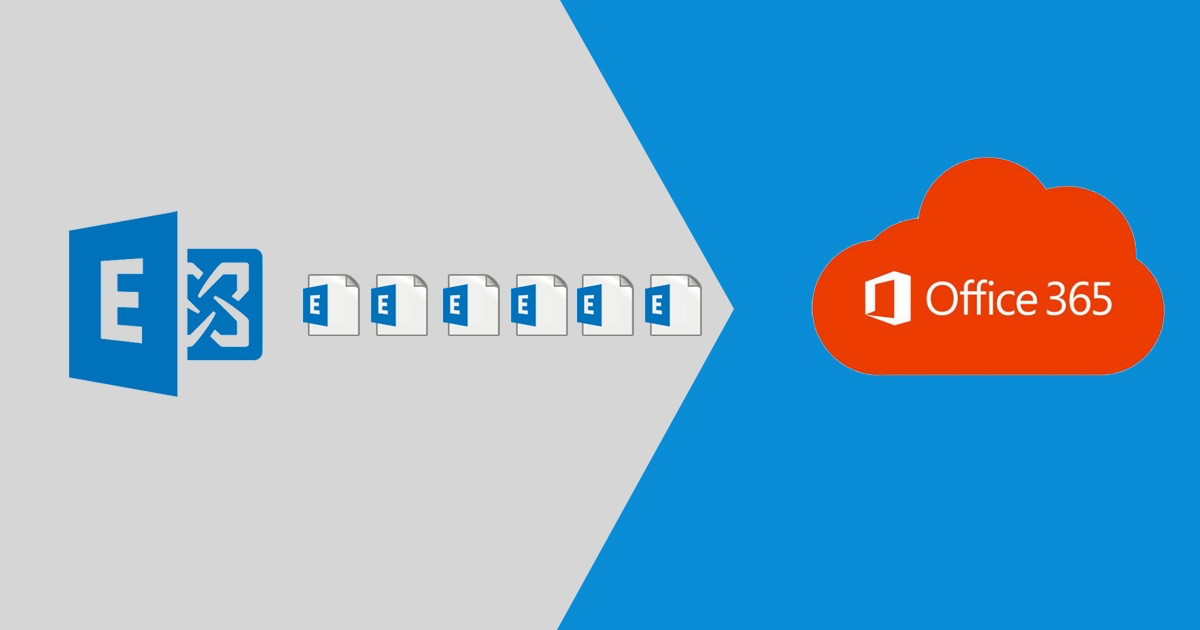
Staged Migration
Step-by-Step:
- Evaluate Your Current Setup: Before anything else, assess your current email system to ensure it’s compatible with your new cloud environment. This includes reviewing server versions, client compatibility, and network infrastructure.
- Prepare Your Cloud Environment: Set up your cloud environment by verifying your domain, setting up user licenses, and preparing your Office 365 or Exchange Online tenant.
- Select Your First Batch: Choose a group of users to migrate in the first batch. Start with a less critical department in case you encounter unexpected issues.
- Synchronize Directory: Sync your on-premises Active Directory with Office 365 using Azure AD Connect. This ensures that user accounts and groups are aligned across both environments.
- Migrate Mailboxes: Begin the migration of mailboxes for the first batch using the Office 365 admin center or Exchange Admin Center. Monitor the process closely for any errors.
- Route Email to Office 365: Update your DNS records to start routing new emails to the Office 365 mailboxes for migrated users.
- Decommission On-Premise Mailboxes: Once a batch is successfully migrated and confirmed working, decommission the on-premises mailboxes for that batch to avoid duplication and confusion.
- Repeat for All Batches: Repeat steps 3 to 7 for subsequent batches until all users have been migrated.
Post-Migration:
- Finalize DNS Changes: Make sure that all DNS and MX records are correctly pointing to your new cloud environment to prevent email delivery issues.
- Verify Data Integrity: Check that all migrated data is intact and that no information has been lost or corrupted during the transition.
- Implement Redirects: Set up redirects or new user instructions so that users can access their new mailboxes without issues.
- Monitor Performance: Keep an eye on system performance and user feedback to address any concerns that might arise post-migration.
Troubleshooting Staged Migration:
- Synchronization Errors: Problems can occur if the user data in Active Directory is not syncing correctly with Azure AD. Regularly check the synchronization logs and resolve any discrepancies.
- Mail Delivery Issues: After switching MX records, you might encounter mail flow problems. Ensure that your DNS records are updated and propagated fully, and check the configuration in both your on-premises and cloud setups.
- User Access Problems: Users might face issues accessing their new cloud mailboxes. Verify that all licenses are properly assigned and that users are following the correct login procedures.
Hybrid Migration
Step-by-Step:
- Assess and Plan: Thoroughly assess your existing email infrastructure and determine how it will integrate with the cloud environment. Plan out the architecture and how data will flow between the systems.
- Prepare Your Environment: Set up and configure your hybrid deployment. Prepare your on-premises Exchange environment by setting up Exchange Online and ensuring you have appropriate network connectivity and security measures in place.
- Install Hybrid Configuration Wizard (HCW): Download and run the HCW to help create a hybrid deployment by guiding you through configuration settings of your Exchange and Office 365.
- Configure OAuth Authentication: Set up OAuth authentication to ensure secure mail flow and a unified global address list (GAL) between your on-premises Exchange and Exchange Online environments.
- Test Your Setup: Test your setup to ensure that everything is working correctly before fully migrating, including mail flow, user authentication, and connection redundancies.
- Migrate Mailboxes: Begin moving mailboxes to Exchange Online. Depending on your needs, mailboxes can be moved back and forth between on-premises and the cloud.
- Implement Directory Synchronization: Use Azure AD Connect to sync your on-premises Active Directory with Azure Active Directory to manage user accounts efficiently.
- Finalize Mail Routing: Ensure the correct configurations of email routing so that emails flow correctly between on-premises mailboxes and those hosted in Exchange Online.
- Monitor and Optimize: Continuously monitor the performance of both environments and optimize settings as needed to maintain operational efficiency.
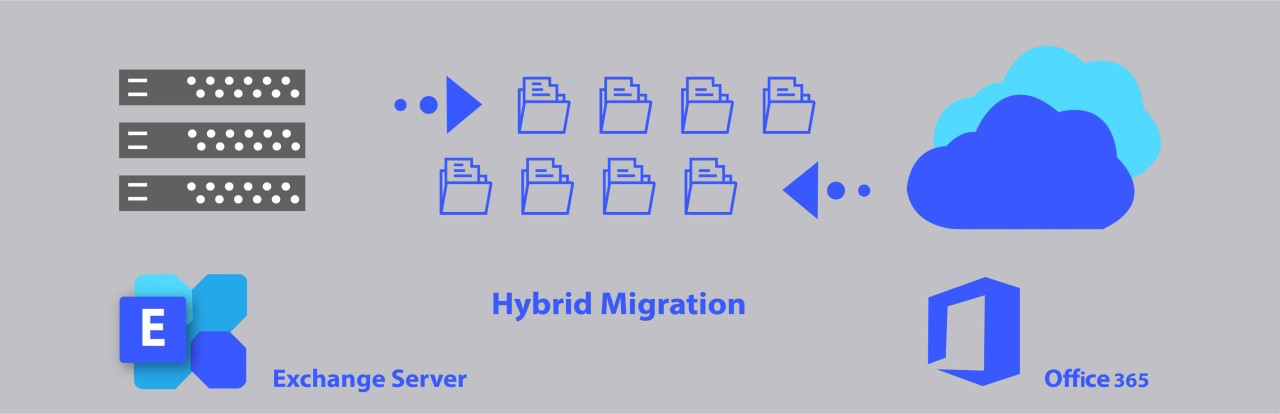
Post-Migration:
- Continuous Sync: Keep your directories and identities synchronized between your on-premises and cloud environments. This ensures seamless user experience and security policy enforcement.
- Update Security Protocols: Regular updates to your security settings and protocols protect both on-premises and cloud components. This is especially true for hybrid configurations where multiple points of access need securing.
- Train Users: Educate your users on how to use the new system, focusing on any differences they may encounter between the two systems.
- Decommission Unnecessary Infrastructure: Gradually decommission unnecessary on-premises infrastructure to reduce maintenance costs and complexity.
Troubleshooting Hybrid Migration:
- Mail Flow Issues: If you experience issues with mail flowing between systems, check your send connectors and receive connectors in both your on-premises Exchange and Exchange Online setups.
- Authentication Problems: Troubleshoot any OAuth or Active Directory synchronization issues to prevent login and access errors among users.
- Performance Bottlenecks: Identify and address any network or server performance bottlenecks that could be affecting user experience, especially during peak usage times.
This cloud migration warrants a solid plan to position your email system for maximum efficiency. If you run into issues, try troubleshooting—most problems have simple fixes. If you need help with mail migration, contact Molnii today. Our experienced team is here to handle all the technical work to make your email migrationseamless.
—–•—–•—–•—–•—–•—–•—–•—–•—–•—–•—–•—–•—–•—–•—–•—–•—–•
FREQUENTLY ASKED QUESTIONS (FAQs)

How long does a typical mail migration take?
It varies. A cutover migration might take a weekend, but staged or hybrid migrations can stretch out over several weeks or even months.
Can I migrate without any downtime?
Absolutely, if you plan carefully. Making big moves during off-peak hours and prepping users in advance can help keep things smooth.
What are the risks involved, and how can I mitigate them?
Risks include data loss, downtime, and security gaps. Mitigate these by planning thoroughly, backing up your data, and double-checking security setups in your new cloud environment.





